DIY Video Studio is supported by its readers who use the affiliate links or ads on this site. As an Amazon Associate, I earn from qualifying purchases. Thank your support if you use any of the links.
Timestamps in YouTube videos have been around for some time but YouTube has now increased their usefulness. Timestamps are now at the heart of YouTube Chapters, making video content more accessible for viewers. Think of them as chapters in a book or chapters on a DVD, assuming you remember DVDs.
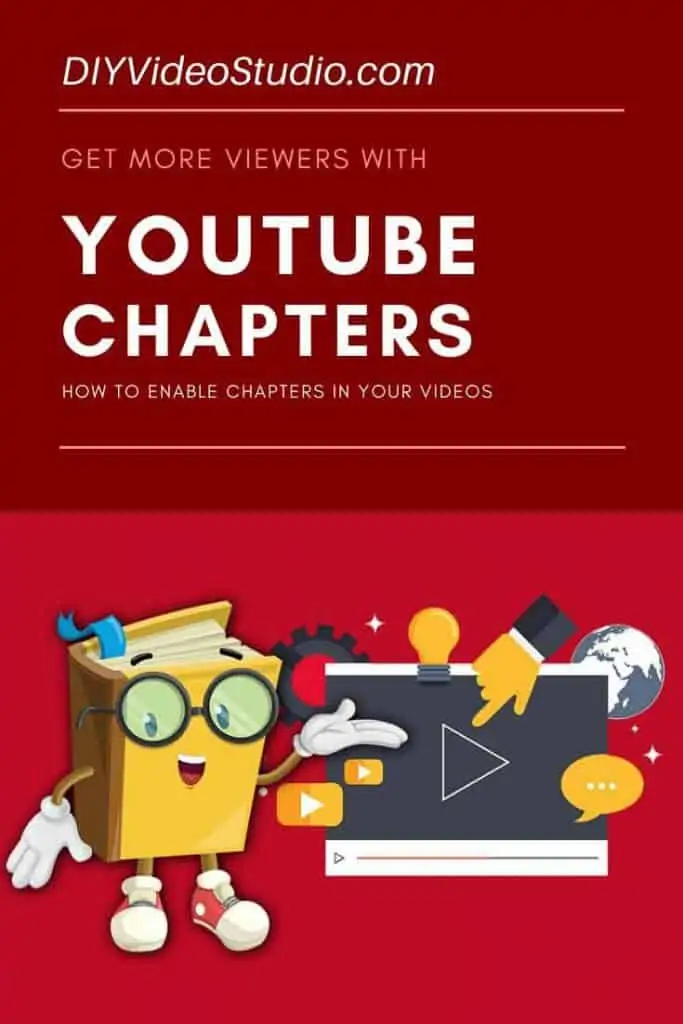
To use YouTube Chapters you need to include at least three timestamps in your video description. The first timestamp has to be 0:00, with each chapter being a minimum of 10sec long. There should be a space after the timestamp and then a short descriptive chapter title. Each chapter should be on a separate line.
Although that’s basically it, keep reading because I’ll go into more detail, with examples, and explain why you may or may not want to use YouTube Chapters in videos on your channel.
IN A HURRY? Jump to how to add video chapters
YouTube Video Microphone Best Sellers
Last update on 2023-09-22 / Affiliate links / Images from Amazon Product Advertising API
What are YouTube Chapters
You may have come across timestamps in YouTube videos. These timestamps in the video’s description can be clicked on to make the video player’s play head go to the specified time in the video. For the user to access the timestamps viewers have to reveal the video’s description field and find the timestamp. However, viewers can use YouTube Chapters by scrubbing along the video’s progress bar and clicking at the start of the chapter they want.
YouTube Chapters make it easier for viewers to navigate long-form videos. They can help creators to quickly drive viewers to the content they have searched for. Viewers can easily navigate longer videos by scrubbing along the progress bar.
Mousing over the video player reveals the progress bar at the bottom of the player. If chapters have been included the progress bar will have gaps at the start/end of chapters. As the viewer scrubs along the progress bar, at each chapter, the segment of the progress bar will become bold and a preview thumbnail and the chapter title will be shown above that chapter of the video.
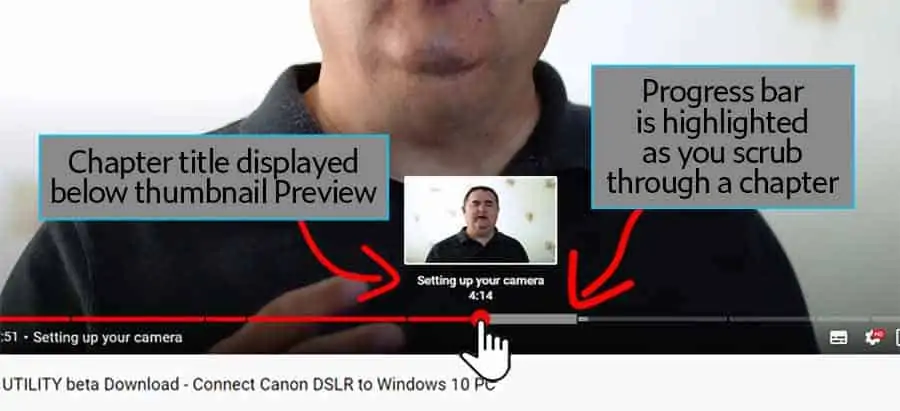
YouTube Chapters improve User Experience. In a long-form video, chapters enable viewers to quickly find the content they are searching for.
Clearly, a Youtube video with chapters can help viewers find the nuggets in your longer content, but how does this help you as a video creator?
Why use YouTube Chapters
As I said above, YouTube Chapters help viewers to quickly navigate to the content they want.
At first sight, you might think that’s a bad thing. After all, YouTube has repeatedly stressed the importance of Watch-Time and the need to keep viewers on your video(s) and the platform. Surely, providing a system that lets viewers quickly find the thing they want will mean they can go straight to that content and then bail-out after their question has been answered.
Yes, that’s true. But thinking that way is missing the point.
Your video should be about what the viewer wants to hear and not about what you want to say. Even if you have a sales message, it still has to first address what the viewer wants.
If chapters allow your viewers to laser in on what they want it’s also an opportunity for you to improve your videos.
Think of it this way. If your videos have some really good nuggets of information but they’re hidden in a sea of fluff, the viewer is likely to bail out early and never get to your really good stuff. Plus their user experience will have been poor, so they’re more likely to dislike the video and leave a negative comment.
So enabling YouTube Chapters will shine a light on your best stuff and potentially keep the viewer. They can see what’s coming up and where to find what interests them. Consequently, they’ll enjoy watching your video an be more likely to reward you with a Like, Subscribe, and even a Comment. In the long run, you are a winner because the viewer, as a subscriber, is more likely to come back to watch your new videos.
There’s another reason why you should use chapters. They will help you improve your videos. Knowing that the viewer knows where to find your nuggets will help you make videos that are even more useful. You’ll learn to get to the point, learn what to say, and what not to say, to keep the viewer hooked. Ultimately, chapters will help you increase your Watch-Time.
But chapters can also get you extra views!
YouTube videos can and do appear in Google search results. Increasingly they’re turning up as snippets where Google starts them at the point where the video answers the search query. Although I can’t prove it, the appearance of snippet videos in the search results suggests Google is using transcripts from videos and chapter titles for SEO purposes. It’s an opportunity for video creators to use the questions people are actually searching for as their chapter titles.
How to use youtube chapters
When you are editing your YouTube video’s details you’ll notice in the Description box it says “Description” with a question mark in a circle. If you mouse-over the question mark it will reveal a message from YouTube that says…
Writing descriptions with keywords can help viewers to find your videos more easily through search. You can give an overview of your video and place keywords at the beginning of the description.
YouTube
That applies whether you are writing a traditional video description or putting in chapter titles. YouTube/Google wants to see keyword-rich text. So ensure your chapter titles are meaningful and contain keywords that someone might search for.
So don’t create chapter titles like “Part 1”, “Part 2”, “Part 3“, and “Part 4”. These won’t help either your viewer or Google to understand the content of the video.
Instead, create chapters like the ones I have in a video about Canon cameras. The chapter titles are “Use your Canon DSLR as a webcam”, “Compatible Canon EOS cameras”, “Canon camera as webcam overview”, and “Download EOS Webcam Utility Beta software”.
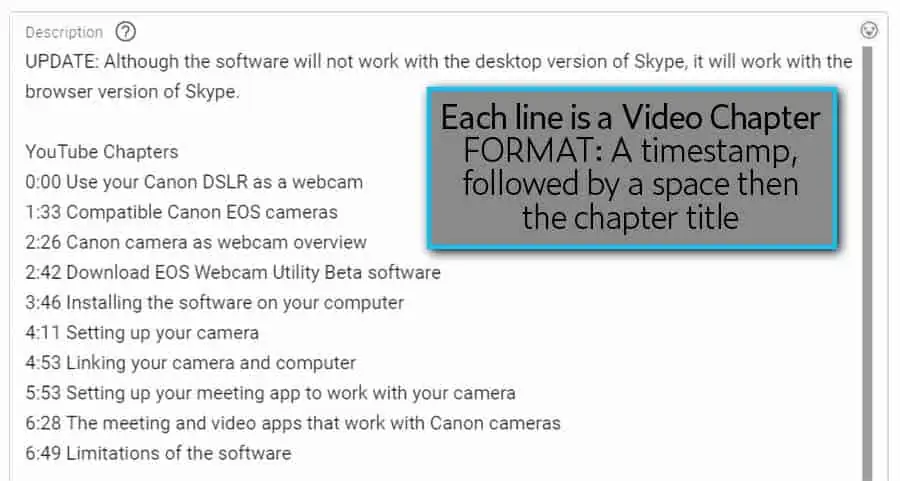
These chapter titles improve the viewing experience for my audience and help them navigate to the parts they want to see. Plus, the titles are also keyword rich and may be used by Google to answer a search query.
How do you add a chapter on YouTube videos?
You don’t need to check a box or go into your channel settings to enable YouTube Chapters in video content. Chapters are automatically enabled when you include chapter information in the description box of your video.
Remember the requirements to automatically enable chapters on your YouTube video. They are…
- First chapter timestamp must be 0:00
- A minimum of three chapters
- Each chapter is a minimum of 10sec
With that in mind, to add chapters to a video make sure you are logged into your YouTube account and open YouTube in your browser.
Click your profile image in the top right corner and from the dropdown menu choose YouTube Studio to open your Channel Dashboard.
From the left-side menu click Videos to open your Channel Videos page. As you hover over the video you want to add chapters to, you’ll reveal the pencil for editing the video details. Click on the pencil to open the Video Details.
You can now insert your chapter details in the video details box, with each chapter on a new line.
Enter the first chapter timestamp of 0:00, followed by a space, and then the chapter title.
On the next line enter the second timestamp, followed by a space, and then the second chapter title.
On the next line enter the third timestamp, followed by a space, and then the third chapter title.
Now save your changes and go to your video on YouTube. When you scrub through your video you should see the progress bar split into three segments. As you scrub through each chapter the progress line will become highlighted and the chapter title will be displayed above the play head.
TIMESTAMP FORMAT: You should format your timestamps as Minutes:Seconds. So your first timestamp will be 0:00. If you wish you could also use the format 00:00.
Youtube chapters not working
YouTube started to rollout chapters in April 2020 and by the summer it became more widely available. However, there has been a small problem. Some Creators have reported that YouTube Chapters are not working on some of their videos.
Having spent a lot of time on forums, reading blog posts, and watching videos the general conclusion seems to be that YouTube Chapters not working seems to be a random issue. Although one YouTuber suggested an upper limit of 50 chapters. However, I decided to do my own experiment on one of my longer YouTube videos.
I added simple chapters to a long-form video of over 31 minutes. As required, the first timestamp was 0:00. I then left a space and called the first chapter “1”. Each timestamp was incremented by 10sec and the chapter name was increased by one. So the first three chapters looked like this…
0:00 1
0:10 2
0:20 3
I created ten chapters in total, saved my video, and checked whether the chapters appeared in the YouTube video player, If they did I edited the video description adding a further ten chapters and checked whether it had worked.
Everything worked fine until I had more than one hundred 10sec chapters. With more than one hundred chapters they didn’t show in the video player. With one hundred or fewer the chapters showed up in the video’s progress bar.
However, by one hundred chapters the chapter divisions on the video progress bar were getting very small. In fact, the progress bar divisions were almost too small to be of any use. So perhaps the real chapter limit isn’t a specific number but the user experience.
In summary, I would say that if you find your YouTube Chapters not working, try reducing the number, or increasing the length of each chapter.
Youtube chapters shortcut
Although YouTube provides many keyboard shortcuts for their video player it has yet to include a Next Chapter or Previous Chapter keyboard shortcut.
That’s not to say YouTube won’t create a keyboard shortcut. At present, there are about a dozen shortcuts you can use to control YouTube’s video player. When a chapter keyboard shortcut is added to the list I’ll update this article.
Recent Posts
You're Using the Canon RF 50mm f/1.8 WRONG! Here’s How to Fix It
If you’ve recently picked up the Canon RF 50mm f/1.8 STM—affectionately known as the Nifty Fifty—you might be confused by that strange switch on the side of the lens. It doesn’t say AF/MF...
Recently, I shot several customer testimonial videos in 4K for a client when the overheating warning on my Canon EOS R6 appeared. In fact, it appeared three times in five sessions during the day of...







