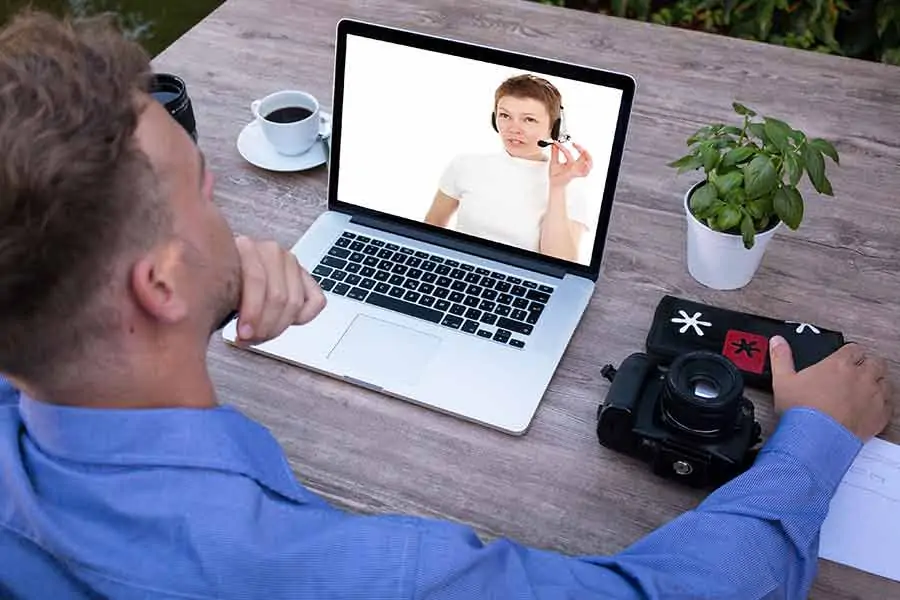DIY Video Studio is supported by its readers who use the affiliate links or ads on this site. As an Amazon Associate, I earn from qualifying purchases. Thank your support if you use any of the links.
Canon, not known for surprises, has recently come up with a double surprise. First, they released the amazing specifications on their new EOS R5 and now they’ve turned 25 of their cameras into high-quality webcams by releasing free canon webcam software.
Can I use my Canon camera as a webcam? You can now use a compatible Canon EOS or PowerShot camera as a high-quality webcam. All you need is a USB Cable and Canon’s free EOS Webcam Utility beta 0.9.0 for Windows software that can be downloaded from the Canon USA website.

There are a few things you need to do before your camera is up and running as a webcam, so read on and I’ll explain what you need to know and do to use the free Canon webcam software.
UPDATE: Canon has released the official EOS Webcam Utility 1.0. Use this link to see my updated article with links to your nearest Canon website where you can download the software for free. EOS Webcam Utility is now compatible with 42 Canon cameras, more video streaming apps, and now allows users to also their video internally to the camera’s memory card while streaming.
What is the Canon EOS Webcam Utility software?
As already mentioned, the EOS Webcam Utility Beta 0.9 0 for windows software allows you to connect a compatible EOS and PowerShot camera to a Windows 10 (x64) computer by a USB cable. Once the software is installed and the computer rebooted the camera should be recognized as a video source by many video conferencing, streaming, and recording applications.
I’ve installed the app and used my EOS R with Zoom, the meeting software, and the streaming application Open Broadcaster Software
(OBS). But so far I’ve not been able to get my EOS R to appear as a camera option on Skype
.
UPDATE: Although EOS Webcam Utility beta will not work with the desktop version of Skype, it will appear as an available video source if you use the web version of Skype with the Google Chrome web browser.
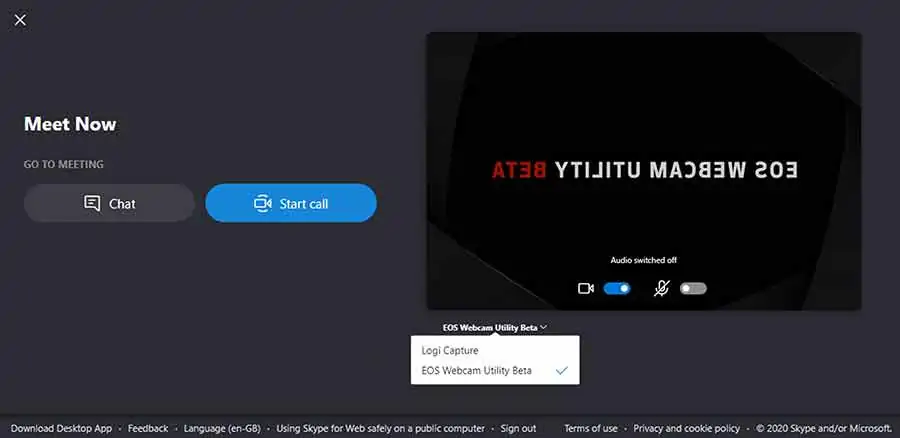
If you also have problems when using the native Zoom, or WebEx applications, Webcam Utility beta should work with the web versions in Google Chrome.
Because the software is a beta version you should be aware that it might contain bugs or not behave as expected. Also, Canon states that the software is meant for use in the U.S. only. If you are based outside of the U.S. and decide to download and install the software, it will work but will not be supported by Canon outside of the U.S.
Which Canon cameras are compatible with the EOS Webcam Utility?
The EOS Webcam Utility releases some extra functionality from 25 Canon DSLR/Mirrorless and PowerShot cameras launched over the last few years.
Many of these cameras have been extremely popular with online video creators, YouTubers, and vloggers. The 80D has been an incredibly popular DSLR with YouTubers and can now be set up as a webcam with nothing more than a USB cable and the free Canon webcam software.
The M50 has been my favorite recommendation for YouTubers wishing to improve their videos. It too is on that list. As is my own camera, the EOS R.
Here is the full list of compatible Canon Cameras for Canon’s EOS Webcam Utility beta software.
| EOS DSLR Cameras | EOS Mirrorless Cameras | PowerShot Cameras |
| EOS-1D X Mark II | EOS M6 Mark II * | PowerShot G5X Mark II * |
| EOS-1D X Mark III | EOS M50 * | PowerShot G7X Mark III * |
| EOS 5D Mark IV | EOS M200 * | PowerShot SX70 HS * |
| EOS 5DS | ||
| EOS 5DS R | EOS R | |
| EOS 6D Mark II * | EOS RP * | |
| EOS 7D Mark II | ||
| EOS 77D * | ||
| EOS 80D * | ||
| EOS 90D * | ||
| EOS Rebel SL2 * | ||
| EOS Rebel SL3 * | ||
| EOS Rebel T6 | ||
| EOS Rebel T6i | ||
| EOS Rebel T7 * | ||
| EOS Rebel T7i * | ||
| EOS Rebel T100 * |
Note that only about half of these cameras come bundled with a USB interface cable. Those marked with an asterisk (*) do not come with a bundled cable.
System requirements to run EOS Webcam Utility beta
There is a minimum PC system requirement to run Canon’s webcam software. Although the following is the minimum specification it is recommended to have a Windows 10 (x64) PC with a higher specification.
- Operating System: Windows 10 64-bit
- Processor: Intel Pentium 1.6GHz or faster
- RAM: 2GB or more
- Display resolution: 1,024×768 or higher
- Screen colors: Medium (16-bit)
How to get and install the EOS Webcam Utility Beta software
This video takes you through the process of using select Canon cameras with the Canon Webcam software free download. Full details are included below.
Canon Webcam Software Download Guide
To download the installation software follow these steps.
- Go to the Canon EOS Webcam Utility beta webpage using this link
.
- Find and click on your camera in the list.
- On the product support page click on the “Drivers & Downloads” tab (or scroll down).
- Click on the “Software” tab if it isn’t already selected.
- In the Operating System dropdown list choose Windows 10 (x64), if not already detected.
- Find “EOS Webcam Utility Beta 0.9.0 for Windows” and on the right side of the screen click the “SELECT” button.
- Click on the red “Download” button that was revealed to start downloading.
- When the download is complete locate the software in your Downloads folder and run the installer. If you are using Chrome the name of the software should appear in a gray bar at the bottom of the browser, click on the name to run the installer.
- Once installed you will need to reboot your computer before you can successfully use your Canon camera as a webcam.
As a reminder, you can get the software from the U.S. Canon site.
Recommended compatible cameras for EOS Webcam Utility
Last update on 2025-07-05 / Affiliate links / Images from Amazon Product Advertising API
Setting up your camera to work with your PC
This is a simple bit.
Set up your camera on a tripod or mount so that the lens is at or very slightly below your eye level. That’s nothing to do with the webcam utility but it will help you look much better in your video meetings.
Now turn on your camera and change to the movie or video shooting mode you want to use. I prefer Manual.
Then adjust the settings to get the exposure you’re happy with.
Next, uncover the flap covering the USB socket on your camera and connect the USB cable. Then plug the other end of the USB cable into a USB port on your PC.
On your camera’s screen, you’ll see a picture of a desktop PC, indicating the camera has hooked up to the computer. When you open your meeting, streaming, or recording app, go into your video settings and choose EOS Webcam Utility Beta as your video source. Once selected, your camera’s screen and your app’s video screen will display whatever is in front of your camera.
Power and USB cable accessories
Since battery performance can degrade over time it would be advisable to test the battery life of your system in advance. If necessary, you could do a “test call” to check how long you can go before the camera’s battery becomes exhausted. Note that the ambient temperature will influence battery efficiency. Under colder conditions, you can expect a shorter battery life.
If you find that your battery life is less than the expected length of your conference or meeting call, you can do one of two things.
- Only turn on your camera when you need to be seen
- Use a DC Coupler (dummy battery) with an AC power adapter or Power Bank
The first of those options is not ideal but it does work. For instance, if you are using Zoom, you can stop your video feed by clicking on the video camera icon in the bottom control bar or use the keyboard short-cut ALT+V. But also remember to turn off your camera. When you wish to be seen you can again click on the video camera icon in the bottom control bar or use the keyboard short-cut ALT+V. Remember to turn on your camera.
The second option is far more practical since you just need to set up and forget.
The other issue you may have, depending on which compatible Canon camera you have, is whether you already have a USB interface cable. Just under half of the cameras in the list were shipped with a bundled USB interface cable. So, if you haven’t already got a cable check the table below for your compatible Canon cable.
Compatible Canon AC power adapters and DC Coupler
| Camera Model | AC Adapter & DC Coupler |
| EOS-1D X Mark II | AC Adapter AC-E19 with DC Coupler DR-E19 |
| EOS-1D X Mark III | AC Adapter AC-E19 with DC Coupler DR-E19 |
| EOS 5DS R | AC Adapter AC-E6N with DC Coupler DR-E6 |
| EOS 5DS | AC Adapter AC-E6N with DC Coupler DR-E6 |
| EOS 5D Mark IV | AC Adapter AC-E6N with DC Coupler DR-E6 |
| EOS 6D Mark II | AC Adapter AC-E6N with DC Coupler DR-E6 |
| EOS 7D Mark II | AC Adapter AC-E6N with DC Coupler DR-E6 |
| EOS 80D | AC Adapter AC-E6N with DC Coupler DR-E6 |
| EOS 90D | AC Adapter AC-E6N with DC Coupler DR-E6 |
| EOS R | AC Adapter AC-E6N with DC Coupler DR-E6 |
| EOS 77D | AC Adapter AC-E6N with DC Coupler DR-E18 |
| EOS Rebel T6i | AC Adapter AC-E6N with DC Coupler DR-E18 |
| EOS Rebel T7i | AC Adapter AC-E6N with DC Coupler DR-E18 |
| EOS Rebel SL2 | AC Adapter AC-E6N with DC Coupler DR-E18 |
| EOS Rebel SL3 | AC Adapter AC-E6N with DC Coupler DR-E18 |
| EOS RP | AC Adapter AC-E6N with DC Coupler DR-E18 |
| EOS Rebel T6 | Compact Power Adapter CA-PS700 with DC Coupler DR-E10 |
| EOS Rebel T7 | Compact Power Adapter CA-PS700 with DC Coupler DR-E10 |
| EOS M6 Mark II | Compact Power Adapter CA-PS700 with DC Coupler DR-E17 |
| EOS M200 | Compact Power Adapter CA-PS700 with DC Coupler DR-E12 |
| EOS M50 | Compact Power Adapter CA-PS700 with DC Coupler DR-E17 |
| EOS Rebel T100 | N/A |
| PowerShot SX70 HS | N/A |
| PowerShot G5 X Mark II | N/A (Note: USB Power Adapter PD-E1 cannot be used at the same time as USB Interface Cable) |
| PowerShot G7 X Mark III | N/A (Note: USB Power Adapter PD-E1 cannot be used at the same time as USB Interface Cable) |
Compatible Canon USB Interface Cables
In the following table, I have grouped the cameras by their common interface cable. So, if you own multiple Canon cameras will quickly see whether they use the same cable. This may be useful if one of your cameras was supplied with a bundled cable and the other was not.
| Camera Model | Canon Suggested USB Interface Cable | What is the cable really | Bundled with camera |
| EOS-1D X Mark III | IFC-100U (to USB C) | USB 3.1 Type C to Type C cable | Yes |
| EOS R | IFC-100U (to USB C) | USB 3.1 Type C to Type C cable | Yes |
| PowerShot G5 X Mark II | IFC-100U (to USB C) | USB 3.1 Type C to Type C cable | No |
| PowerShot G7 X Mark III | IFC-100U (to USB C) | USB 3.1 Type C to Type C cable | No |
| EOS M6 Mark II | IFC-100U (to USB C) | USB 3.1 Type C to Type C cable | No |
| EOS RP | IFC-100U (to USB C) | USB 3.1 Type C to Type C cable | No |
| EOS Rebel T6i | IFC-130U | Yes | |
| EOS Rebel T6 | IFC-130U | Yes | |
| EOS-1D X Mark II | IFC-150U II | Yes | |
| EOS 5DS R | IFC-150U II | Yes | |
| EOS 5DS | IFC-150U II | Yes | |
| EOS 5D Mark IV | IFC-150U II | Yes | |
| EOS 7D Mark II | IFC-150U II | Yes | |
| EOS 6D Mark II | IFC-400PCU | USB 2.0 Type A to Mini USB Type B cable | No |
| EOS 80D | IFC-400PCU | USB 2.0 Type A to Mini USB Type B cable | No |
| EOS 77D | IFC-400PCU | USB 2.0 Type A to Mini USB Type B cable | No |
| EOS Rebel T7i | IFC-400PCU | USB 2.0 Type A to Mini USB Type B cable | No |
| EOS Rebel T7 | IFC-400PCU | USB 2.0 Type A to Mini USB Type B cable | No |
| EOS Rebel T100 | IFC-400PCU | USB 2.0 Type A to Mini USB Type B cable | No |
| EOS Rebel SL2 | IFC-400PCU | USB 2.0 Type A to Mini USB Type B cable | No |
| EOS Rebel SL3 | IFC-600PCU | USB 2.0 Type A to Micro USB Type B cable | No |
| EOS 90D | IFC-600PCU | USB 2.0 Type A to Micro USB Type B cable | No |
| EOS M50 | IFC-600PCU | USB 2.0 Type A to Micro USB Type B cable | No |
| EOS M200 | IFC-600PCU | USB 2.0 Type A to Micro USB Type B cable | No |
| PowerShot SX70 HS | IFC-600PCU | USB 2.0 Type A to Micro USB Type B cable | No |
I own an EOS R and the bundled interface cable is a USB-C to USB-C cable. But if I were to buy the IFC-100U (to USB C) from the Canon USA website it would cost me $60. I think that’s a lot of money for a 3ft (1m) USB 3.1 Type C to Type C cable, so I’ve bought a few from Amazon and tried them.
From the table above, you can see that the EOS R uses the same USB cable as the EOS-1D X Mark III, EOS RP, EOS M6 Mark II, PowerShot G5 X Mark II, and PowerShot G7 X Mark III. So, the cables I’ve found on Amazon should also work with these cameras and the EOS Webcam Utility beta software.
I’ve listed below the three USB cables that I’ve found to work with my Canon EOS R. Hit the green buttons if you’ve like to see more cable details on Amazon.
NOTE: Even though Canon’s official USB cable is a USB 3.1 Type C to Type C cable, the Anker Powerline+ mentioned below is a USB 3.0 cable. Despite the difference, I have found it to work perfectly well on both my desktop and laptop setups.
Last update on 2025-07-05 / Affiliate links / Images from Amazon Product Advertising API
Why has Canon released the EOS Webcam Utility software?
The Canon website says…
With so many of us relying on video calls to stay connected during these challenging times, the quality of that connection is key. Turn your compatible Canon camera into a high-quality webcam now!
Canon U.S.A., Inc
I think Canon is genuinely trying to help and giving back to their customers.
Since we all started working from home webcams have been stripped from the shelves of online retailers. As I write this in my fifth week of lockdown, I’m finding it impossible or at least difficult to buy a decent quality webcam from a trusted brand.
So, with Canon releasing this new webcam utility they’re going to make a lot of their customers happy. The webcam utility is simple to install and use and will help lift some of the stress felt by people trying to master the technology and skills required for remote working.
It also helps to solve the current shortage of known brand webcams and video capture devices. And will surely boost Canon’s reputation and certainly won’t hurt their sales.
Who is the EOS Webcam Utility Beta for?
First off you obviously must have one of the 25 Canon EOS or PowerShot cameras in the table above. With that caveat over, this option is right for you if you’re working from home, but you can’t get a webcam or don’t want to buy a webcam. The only additional hardware required is a USB-C to USB-A cable, which you probably already own.
You might also want to use your Canon camera as a webcam if you’re not getting the results, you’re hoping for from your laptop (often they only have a 720p webcam) or your smartphone camera.
It’s also something to consider if you are using Zoom or other conferencing apps but want better video quality. If you’re starting out with video streaming this software will get you going without the need for additional hardware, like the Elgato Camlink. I’ve used it to hook up my EOS R to the OBS streaming application and it works fine.
Related Questions
Can I use my Canon as a Webcam?
Use a video capture device, like the Elgato Camlink 4K, so your camera becomes a video source. Insert the Camlink into your PC’s USB port, then connect to the HDMI output socket on your Canon camera. A free alternative on select Canon cameras is to just connect your Canon and PC with a USB-C cable and use the free Canon EOS Webcam Utility Beta software from the Canon USA website.
Do you need a webcam for zoom?
A webcam is not essential to use Zoom. Open Zoom, then click on the Settings cogwheel. From the menu on the left click on Virtual Background. Then choose the image or video loop that will be displayed. If you want to use a custom image or video, click the “+” icon at the top right of the Virtual Background selection area. Finally, close the window.
What is a good webcam resolution?
The minimum resolution you should consider is 720p at 30fps. But ideally, you should choose a webcam that can manage a resolution of at least 1080p at 30fps. But if you are a gamer, you will probably want a webcam capable of 1080p at 60fps, so that the framerate matches that of your game footage.
Do you really have to cover your laptop camera?
The safe answer is YES. If you have inadvertently downloaded malware or been hacked your webcam can be used to spy on you. In an interview, Mark Zuckerberg’s iPad was observed to have tape over the camera, so that probably endorses the idea you should cover your webcam.
What can I use to cover my laptop camera?
You can cover your laptop’s webcam with several things. I use post-it notes over the camera, but electrical tape works well since it is less likely to fall off. Whatever you use make sure the tape is opaque. Ordinary transparent Scotch tape will not work.
What are the two dots next to my camera on my laptop?
The two dots next to your laptop’s camera lens are the camera LED light that shows the camera has been turned on, and the second dot is a hole for the built-in microphone. If you see the camera light is on but you have not opened an app that uses your laptop’s camera, this may indicate that you have been hacked.
Recent Posts
You're Using the Canon RF 50mm f/1.8 WRONG! Here’s How to Fix It
If you’ve recently picked up the Canon RF 50mm f/1.8 STM—affectionately known as the Nifty Fifty—you might be confused by that strange switch on the side of the lens. It doesn’t say AF/MF...
Recently, I shot several customer testimonial videos in 4K for a client when the overheating warning on my Canon EOS R6 appeared. In fact, it appeared three times in five sessions during the day of...