DIY Video Studio is supported by its readers who use the affiliate links or ads on this site. As an Amazon Associate, I earn from qualifying purchases. Thank your support if you use any of the links.
During the COVID-19 lockdown, big brand webcams were difficult to find and the price shot up. Fortunately, Canon USA was busy creating a utility to unlock webcam-like capabilities on 25 of their EOS and PowerShot cameras. First, they released the Canon webcam Utility software for Windows 10 and then for mac users. Here’s how to get and use the utility with an Apple computer.
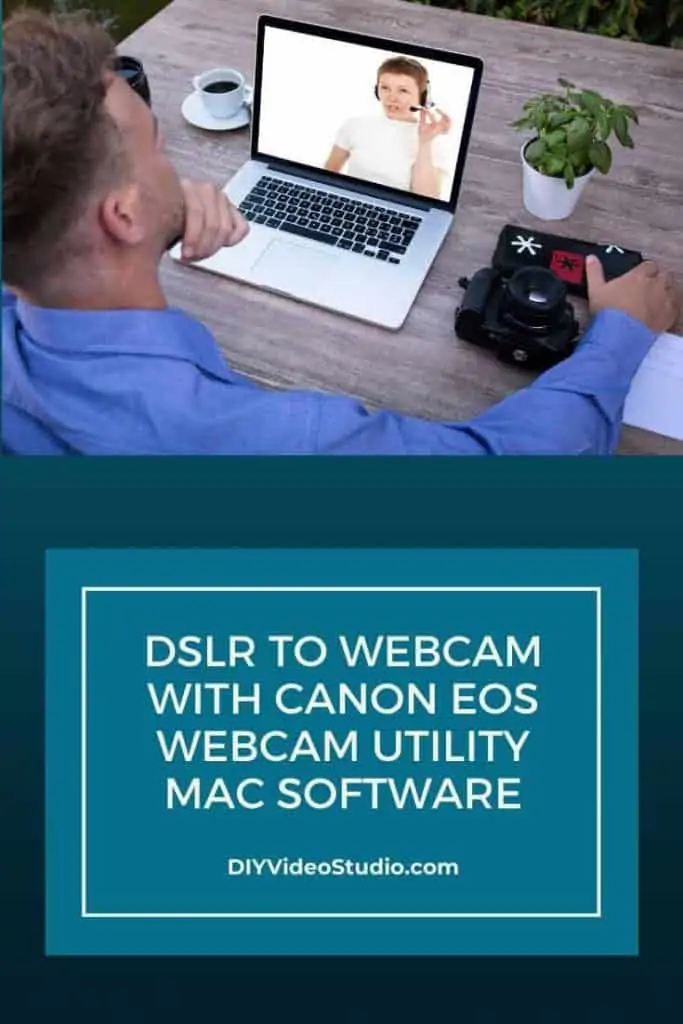
To use the Canon EOS Webcam Utility mac software, first, download it from the Canon USA website. Once installed, restart your Mac and connect your Mac and camera with a USB cable. Then open your video meeting app’s video settings and select EOS Webcam Utility as the webcam for your meeting.
The first step in using the Canon EOS Webcam utility mac software is to check whether your camera is compatible.
Last update on 2023-09-21 / Affiliate links / Images from Amazon Product Advertising API
Compatible Canon cameras
The following table shows which Canon cameras are compatible with the EOS Webcam Utility beta software (both Mac and Windows).
| EOS DSLR Cameras | EOS Mirrorless Cameras | PowerShot Cameras |
| EOS-1D X Mark II | EOS M6 Mark II * | PowerShot G5X Mark II * |
| EOS-1D X Mark III | EOS M50 * | PowerShot G7X Mark III * |
| EOS 5D Mark IV | EOS M200 * | PowerShot SX70 HS * |
| EOS 5DS | ||
| EOS 5DS R | EOS R | |
| EOS 6D Mark II * | EOS RP * | |
| EOS 7D Mark II | ||
| EOS 77D * | ||
| EOS 80D * | ||
| EOS 90D * | ||
| EOS Rebel SL2 * | ||
| EOS Rebel SL3 * | ||
| EOS Rebel T6 | ||
| EOS Rebel T6i | ||
| EOS Rebel T7 * | ||
| EOS Rebel T7i * | ||
| EOS Rebel T100 * |
Take your Zoom video meetings to the next level by improving your lighting and using a green screen for virtual backgrounds.
What is EOS Webcam Utility Beta 0.9.0 for macOS?
EOS Webcam Utility Beta for Mac enables 25 Canon cameras to be used as high-quality webcams when connected to certain Mac computers.
When a compatible camera is connected to a Mac computer, using a USB cable, the camera’s video output is available as a video source in many video conferencing and video streaming applications.
The software is free to download and use. The only thing you might need to buy is a USB cable, although some Canon cameras were shipped with a suitable cable.
Why use your DSLR or Mirrorless camera as a webcam?
If you’ve used standard webcams for online meetings you’ll know their visual performance is inferior to what you can expect from a good quality camera.
Whereas DSLR and Mirrorless cameras have interchangeable lenses webcams don’t. So you have to make do with the lens that comes with the webcam rather than choosing between a wide-angle or a tight shot to get your desired framing.
There’s also bokeh and video noise to consider.
A standard webcam has a small image sensor. So, if your lighting is poor your webcam will compensate by brightening the image electronically. That will also increase the graininess of the image.
However, a DSLR or Mirrorless camera has a much larger image sensor, allowing it to collect more light, making the image brighter without resorting to brightening the image electronically. That’s especially true if you have a fast lens (f/1.8 or lower) that will have the extra benefit of naturally making your backgrounds blurry.
How to download the EOS webcam utility
To get Canon’s EOS Webcam Utility Beta 0.9.0 for macOS visit the Canon USA webcam support page and follow these instructions:
1. Click on your camera model on the list.
2. Choose the “Drivers & Downloads” tab.
3. Then select the “Software” tab.
4. The page should detect your operating system, but if it doesn’t, from the Operating System list choose either 10.15 (Catalina), 10.14 (Mojave), or 10.13 (High Sierra).
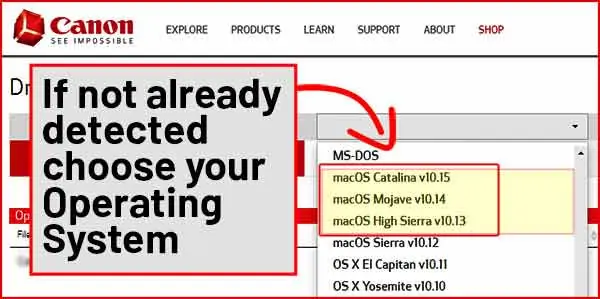
5. Look for “EOS Webcam Utility Beta 0.9.0 macOS” and then click the “SELECT” button.
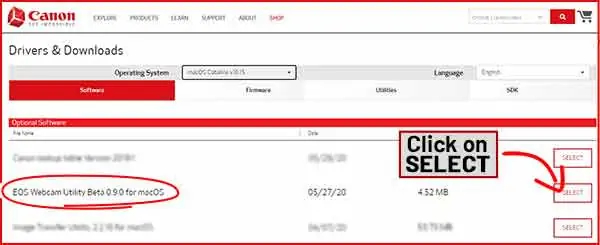
6. Finally, click the “Download” button.
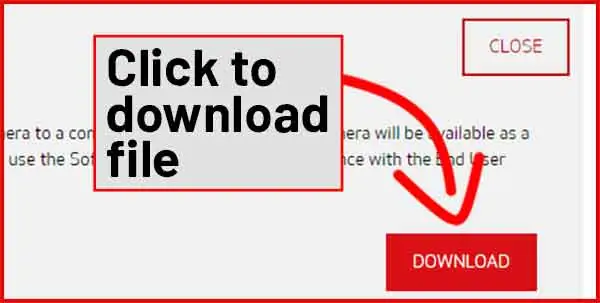
Once the download of the EOS Webcam Utility Beta file is complete, extract the zip file. Then double click on the EOS webcam utility. When the installation is complete, restart your computer.
Setting up your camera to work with your mac computer
Turn on your camera and change to the movie or video shooting mode.
Next, adjust the exposure settings for the desired look.
Now connect your USB cable to the USB socket on your camera, then plug the other end of the cable into a USB port on your mac.
If you have previously installed EOS Utility software, it may open when you connect your camera to your computer.
If the EOS Utility does open it will prevent the video feed from your camera being visible in your meeting application. So click “Quit” to close the EOS Utility before moving on.
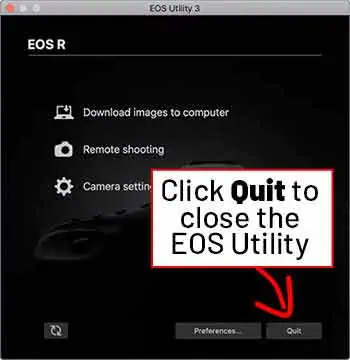
Now launch the video conferencing software you want to use and go into the video settings. You should see EOS Webcam Utility Beta as an available video source. Once selected, the screen on your camera will display the camera view, as will your meeting app.
The example below is a screenshot of the Zoom desktop application. Click on Settings then Video and finally Camera. Click the down arrow on the right of the camera selection box and choose EOS Webcam Utility Beta from the dropdown menu. The EOS WECAM UTILITY BETA title card will appear in the video window.
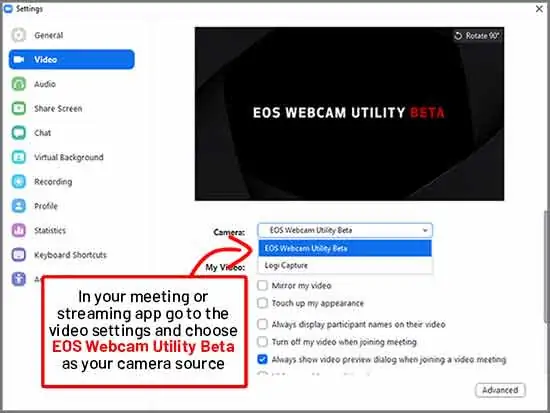
Here is the official Canon YouTube video on the webcam utility software.
Once you have installed the utility, the webcam-like functionality of your compatible Canon camera will have been unlocked on your computer.
An EOS DSLR or Mirrorless camera is going to give you much better results than is possible from the 720p FaceTime webcam on a MacBook Air/Pro and iMac computers.
When you use your camera on video conferencing apps, such as Zoom, Skype or WebEx, or streaming apps like OBS, your video feed will look much more professional. It will be sharper, the colors will look richer, and there will be much less video noise (grain) in the image.
Webcam Utility Compatibility & Workarounds
Here I’m talking about various compatibility issues, including the cameras that can be used as webcams, the USB cables you can use, the version of your macOS that is compatible and of course the video conferencing apps.
Compatible Canon EOS and PowerShot cameras
The compatible Canon cameras include many recent EOS DSLR and Mirrorless cameras, as well as three PowerShot cameras. Obviously, we’re dealing with over two dozen different cameras, so don’t be surprised if what works with one “compatible” camera doesn’t work perfectly with another on the list. Remember, this is beta software so sometimes it may seem a little flaky.
Be aware that although your Canon camera has an internal microphone the app cannot use it. Either select your Mac’s built-in mic or get a headset or external microphone.
The other thing to consider is battery life. Not all camera batteries are made equal. The EOS R uses the LP-E6N with a capacity of 1865mAh, while the M50 uses the smaller P-E12 with a capacity of 875mAh. So you can probably guess the EOS R will be better for longer meetings.
If you need to take part in long meetings I would recommend using a DC coupler (dummy battery) with either an AC power supply or a powerbank.
Here is a table of compatible Canon AC power adapters and DC Coupler.
| Camera Model | AC Adapter & DC Coupler |
| EOS-1D X Mark II | AC Adapter AC-E19 with DC Coupler DR-E19 |
| EOS-1D X Mark III | AC Adapter AC-E19 with DC Coupler DR-E19 |
| EOS 5DS R | AC Adapter AC-E6N with DC Coupler DR-E6 |
| EOS 5DS | AC Adapter AC-E6N with DC Coupler DR-E6 |
| EOS 5D Mark IV | AC Adapter AC-E6N with DC Coupler DR-E6 |
| EOS 6D Mark II | AC Adapter AC-E6N with DC Coupler DR-E6 |
| EOS 7D Mark II | AC Adapter AC-E6N with DC Coupler DR-E6 |
| EOS 80D | AC Adapter AC-E6N with DC Coupler DR-E6 |
| EOS 90D | AC Adapter AC-E6N with DC Coupler DR-E6 |
| EOS R | AC Adapter AC-E6N with DC Coupler DR-E6 |
| EOS 77D | AC Adapter AC-E6N with DC Coupler DR-E18 |
| EOS Rebel T6i | AC Adapter AC-E6N with DC Coupler DR-E18 |
| EOS Rebel T7i | AC Adapter AC-E6N with DC Coupler DR-E18 |
| EOS Rebel SL2 | AC Adapter AC-E6N with DC Coupler DR-E18 |
| EOS Rebel SL3 | AC Adapter AC-E6N with DC Coupler DR-E18 |
| EOS RP | AC Adapter AC-E6N with DC Coupler DR-E18 |
| EOS Rebel T6 | Compact Power Adapter CA-PS700 with DC Coupler DR-E10 |
| EOS Rebel T7 | Compact Power Adapter CA-PS700 with DC Coupler DR-E10 |
| EOS M6 Mark II | Compact Power Adapter CA-PS700 with DC Coupler DR-E17 |
| EOS M200 | Compact Power Adapter CA-PS700 with DC Coupler DR-E12 |
| EOS M50 | Compact Power Adapter CA-PS700 with DC Coupler DR-E17 |
| EOS Rebel T100 | N/A |
| PowerShot SX70 HS | N/A |
| PowerShot G5 X Mark II | N/A (Note: USB Power Adapter PD-E1 cannot be used at the same time as USB Interface Cable) |
| PowerShot G7 X Mark III | N/A (Note: USB Power Adapter PD-E1 cannot be used at the same time as USB Interface Cable) |
Do you need Canon support?
If you live within the US and run into compatibility issues or have problems using the webcam utility you’re in luck. The utility has been released by Canon USA as beta software specifically for you.
Even though there is no restriction on people in other regions downloading the app, strictly speaking, it is only intended for users in the USA. If you’re from outside of the US don’t expect any support from Canon in your region, nor from Canon USA. The software is provided with this caveat.
This software is for use in the U.S. and will not be supported outside that area.
Source: Canon USA
Compatible Operating Systems
To run the Canon webcam software on an Apple computer, you need a recent Mac Operating System. Compatible versions include:
- Catalina 10.15
- Mojave 10.14
- High Sierra 10.13
If your Mac has an earlier operating system you will have to update your machine. You may wish to do this anyway since Apple recommends installing the latest Apple software updates to get important security updates.
To find out which version of macOS you are running, go to the Apple menu and select About This Mac. This will display the macOS name with the version number beneath it.
Canon USB cable compatibility
To use the Canon EOS Webcam Utility Beta macOS software you need to connect your Mac and camera using a USB cable. Some Canon cameras were shipped with a suitable cable, although most were not.
The following table shows the necessary cable for each camera and whether the camera was shipped with a suitable cable. I’ve also included what the cables are, according to the Canon UK store.
For instance, the official Canon IFC-100U interface cable (for the EOS-1D X Mark III, EOS R, EOS RP, EOS M6 Mark II, PowerShot G5X Mark II, and G7X Mark III) is a USB 3.1 Type C to Type C cable.
I’ll leave it up to you whether you want to pay about $60 for the official 3ft USB cable from Canon USA, or a fraction of that price from Amazon or ebay.
| Camera Model | Canon Suggested USB Interface Cable | What is the cable really? | Bundled with camera |
| EOS-1D X Mark III | IFC-100U (to USB C) | USB 3.1 Type C to Type C cable | Yes |
| EOS R | IFC-100U (to USB C) | USB 3.1 Type C to Type C cable | Yes |
| PowerShot G5 X Mark II | IFC-100U (to USB C) | USB 3.1 Type C to Type C cable | No |
| PowerShot G7 X Mark III | IFC-100U (to USB C) | USB 3.1 Type C to Type C cable | No |
| EOS M6 Mark II | IFC-100U (to USB C) | USB 3.1 Type C to Type C cable | No |
| EOS RP | IFC-100U (to USB C) | USB 3.1 Type C to Type C cable | No |
| EOS Rebel T6i | IFC-130U | Yes | |
| EOS Rebel T6 | IFC-130U | Yes | |
| EOS-1D X Mark II | IFC-150U II | Yes | |
| EOS 5DS R | IFC-150U II | Yes | |
| EOS 5DS | IFC-150U II | Yes | |
| EOS 5D Mark IV | IFC-150U II | Yes | |
| EOS 7D Mark II | IFC-150U II | Yes | |
| EOS 6D Mark II | IFC-400PCU | USB 2.0 Type A to Mini USB Type B cable | No |
| EOS 80D | IFC-400PCU | USB 2.0 Type A to Mini USB Type B cable | No |
| EOS 77D | IFC-400PCU | USB 2.0 Type A to Mini USB Type B cable | No |
| EOS Rebel T7i | IFC-400PCU | USB 2.0 Type A to Mini USB Type B cable | No |
| EOS Rebel T7 | IFC-400PCU | USB 2.0 Type A to Mini USB Type B cable | No |
| EOS Rebel T100 | IFC-400PCU | USB 2.0 Type A to Mini USB Type B cable | No |
| EOS Rebel SL2 | IFC-400PCU | USB 2.0 Type A to Mini USB Type B cable | No |
| EOS Rebel SL3 | IFC-600PCU | USB 2.0 Type A to Micro USB Type B cable | No |
| EOS 90D | IFC-600PCU | USB 2.0 Type A to Micro USB Type B cable | No |
| EOS M50 | IFC-600PCU | USB 2.0 Type A to Micro USB Type B cable | No |
| EOS M200 | IFC-600PCU | USB 2.0 Type A to Micro USB Type B cable | No |
| PowerShot SX70 HS | IFC-600PCU | USB 2.0 Type A to Micro USB Type B cable | No |
I’ve bought three USB cables that work with my Canon EOS R. So the same cables should also work with the EOS-1D X Mark III, EOS RP, EOS M6 Mark II, PowerShot G5 X Mark II, and PowerShot G7 X Mark III. I’ve listed them below and you can find more details about the cables on Amazon.
NOTE: Even though Canon’s official USB cable is a USB 3.1 Type C to Type C cable, the Anker Powerline+ mentioned below is a USB 3.0 cable. Despite the difference, I have found it to work perfectly well.
| Anker USB-C to USB-C 3.1 Gen2 3ft | |
| Anker Powerline+ USB-C to USB 3.0 3ft | |
| AmazonBasics USB Type-C to USB-A 3.1 Gen2 3ft |
Meeting and streaming app compatibility
Depending on your macOS, not every video conferencing app will be compatible. If you’re running macOS Mojave (10.14) or Catalina (10.15) EOS Webcam Utility beta won’t work with some desktop meeting applications.
When using Skype, Zoom, and WebEx use the web-based versions. Because Safari is not supported, open the apps in the Google Chrome web browser.
Be aware that only one video conferencing application will get a video feed from your camera. So if you have another app running it will “see” the default EOS Webcam title screen. Canon recommends that you “Quit” any other video conferencing apps that are not being used.
Recent Posts
You're Using the Canon RF 50mm f/1.8 WRONG! Here’s How to Fix It
If you’ve recently picked up the Canon RF 50mm f/1.8 STM—affectionately known as the Nifty Fifty—you might be confused by that strange switch on the side of the lens. It doesn’t say AF/MF...
Recently, I shot several customer testimonial videos in 4K for a client when the overheating warning on my Canon EOS R6 appeared. In fact, it appeared three times in five sessions during the day of...





