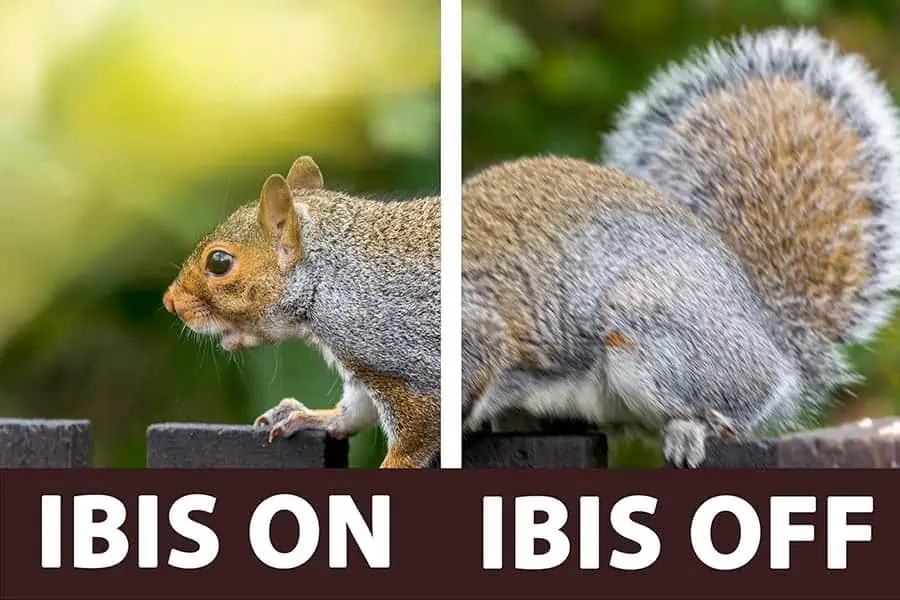DIY Video Studio is supported by its readers who use the affiliate links or ads on this site. As an Amazon Associate, I earn from qualifying purchases. Thank your support if you use any of the links.
IBIS, or In-Body Image Stabilization, is a valuable tool for photographers and videographers as it helps them to capture sharp images and steady footage. The camera’s IBIS system detects small movements of the camera, then applies compensating movements to the sensor, thus helping to prevent the appearance of motion blur in the image.
IBIS allows photographers to shoot at lower shutter speeds in low-light situations or when using longer focal lengths. For videographers, the primary benefit is smoother-looking footage.
Do the Canon EOS R5, R6, and R6 Mark II have IBIS?
The Canon EOS R5, R6, and R6 Mark II mirrorless cameras have In-Body Image Stabilization. This potentially means your images will be sharper, and your video footage will appear smoother. The inclusion of IBIS on the R5 and R6 camera bodies was welcomed by photographers when they were launched in 2020. This was especially true since the first two EOS R series cameras, the R and RP did not offer image stabilization, other than stabilization provided by the lens, and Movie Digital IS.
Overall, IBIS contributes to the Canon EOS R5, R6, and R6 Mark II being highly capable cameras. They are suitable for a variety of photography and videography applications and are weather-sealed.
Last update on 2025-07-05 / Affiliate links / Images from Amazon Product Advertising API
How to turn image stabilization on and off on the Canon EOS R5, R6, or R6 Mark II
On the Canon EOS R5, R6, and R6 Mark II there are three potential ways of applying image stabilization. These are…
- IBIS, provided by the camera body.
- Optical stabilization in the lens.
- Movie Digital Image Stabilization is applied electronically by the camera.
IBIS is available on the Canon EOS R5, R6, and R6 Mark II cameras whether the lens you have mounted has built-in stabilization or not. However, how you enable or disable IBIS does depend on the type of lens you are using. In this article, I will show you how to use your camera’s IBIS in the following situations.
- Stabilized lens mounted on the camera.
- Non-stabilized lens mounted on the camera.
- Manual lens mounted on the camera.
IBIS control when using a stabilized lens on an EOS R5, R6, or R6 Mark II camera
Whether you are in Stills or Movie mode on your Canon EOS R5 and R6 and go to the Shoot 7 screen of the red menu (Shoot 8 on R6 Mark II) and select the first menu item, IS (Image Stabilizer) mode, you will only see Movie Digital IS.
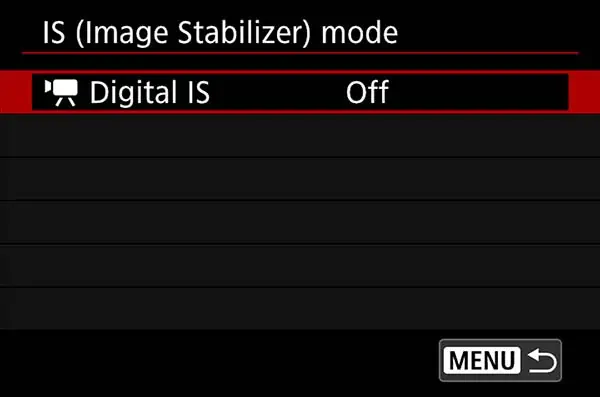
However, you will not find any reference to being able to turn the camera’s Image Stabilizer (IBIS). Furthermore, if you move the lens Stabilizer switch between On and Off, there is no change to the available options on the IS (Image Stabilizer) mode menu screen.
So what’s going on?
When using a stabilized lens on a Canon EOS R5, R6, or R6 Mark II camera body, the camera’s IBIS and lens stabilization systems are linked together and cannot operate independently. This linked stabilization is controlled by the physical Stabilizer On/Off switch on the side of the lens.
So, when the Stabilizer On/Off switch is in the “On” position, both IBIS and lens stabilization will be active. When the Stabilizer On/Off switch is in the “Off” position, both IBIS and lens stabilization system will be deactivated. On the Canon EOS R5, R6, and R6 Mark II it is not possible to use the lens IS and IBIS independently.
However, when you mount a non-stabilized lens on your camera, the IS (Image Stabilizer) mode menu will change to include additional options. If you decide to shoot with a manual lens, further menu items will be visible. You will see this in the next two sections.
IBIS control when a non-stabilized lens on an EOS R5, R6, or R6 Mark II camera
When a non-stabilized lens is mounted onto a Canon EOS R5, R6, or R6 Mark II, you will see a completely different menu under IS (Image Stabilizer) mode on the red Shoot 7 screen (Shoot 8 for R6 Mark II). In addition to Movie Digital IS, you will see the additional menu opinions of IS mode and Still photo IS, although initially Still photo IS may be grayed out.
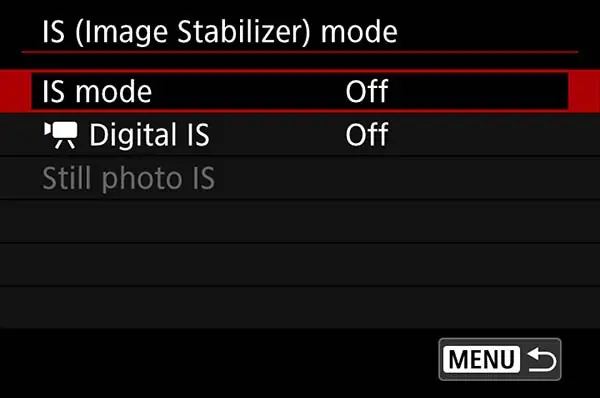
When using a non-IS equipped lens, you can turn on IBIS on a Canon EOS R5, R6, and R6 Mark II camera by following these steps:
Note for Canon EOS R6 Mark II users: Substitute Shoot 8 whenever Shoot 7 is mentioned in the instructions.
1
Turn on your camera and press the Menu button to access the main menu.

2
Navigate to the Shoot 7 screen of the red menu. Then select IS (Image Stabilizer) mode, and press the SET button.
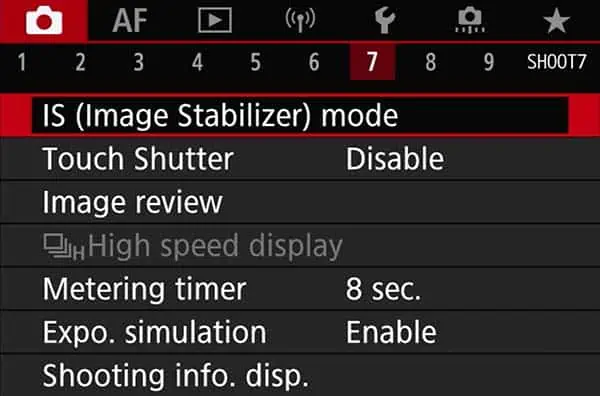
3
In the IS (Image Stabilizer) mode screen you will see that IS mode is set to Off and that you cannot access Still photo IS because it is grayed-it.
Select IS mode, then press the SET button.
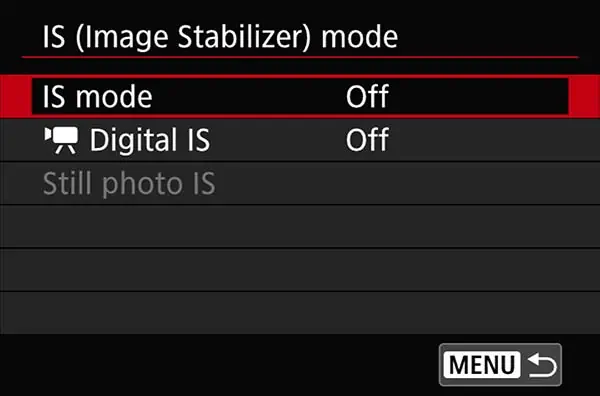
4
On the IS mode screen that has opened, you can choose between Off and On.
Select On, then press the SET button, and you will be returned to the previous screen.
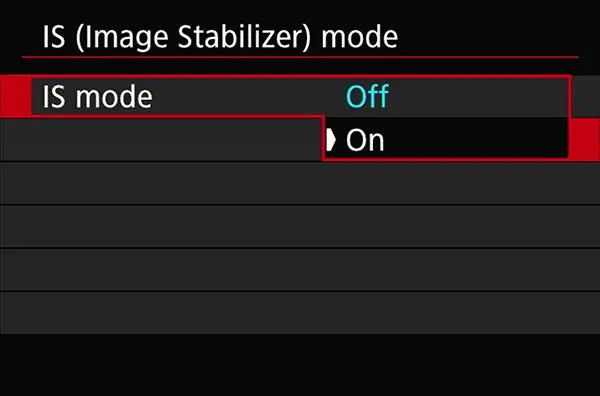
5
When you are back on the IS (Image Stabilizer) mode screen you will see that the IS has been turned on.
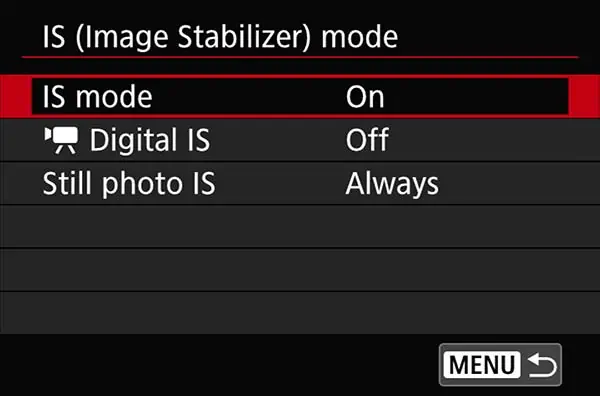
6
Notice you can now access Still photo IS since it is no longer grayed out.
Select Still photo IS and press the SET button.
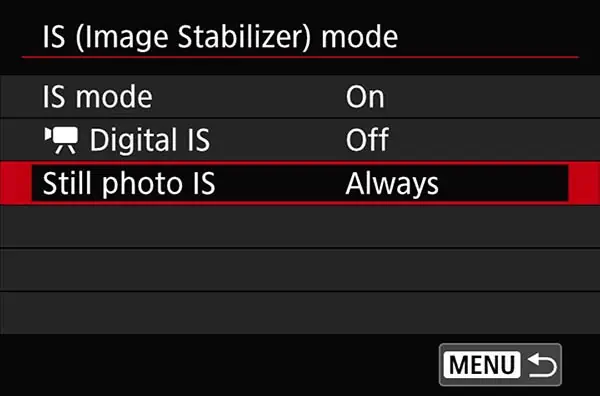
7
In the submenu that opens you can choose between Always and Only for shot. This lets you have IS applied all the time, or just at the moment when the shot is taken.
Select the option you want, then press the SET button and you will be taken back to the previous screen.
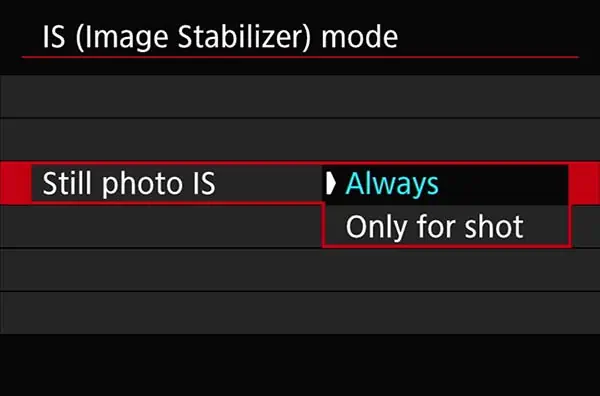
8
To return to the normal shooting screen, press the Menu button twice.

You will now have turned on IBIS (or Image Stabilizer) on your Canon EOS R5, R6, or R6 Mark II camera when using a non-stabilized lens. To turn off IBIS, follow the instructions in steps 1-4, but change the IS mode to Off. Then press the Menu button twice to exit the menu system.
IBIS control when using a manual lens on an EOS R5, R6, or R6 Mark II camera
Things change again if you are using a manual lens that cannot communicate electronically with the camera body. However, you can still use the IBIS, the camera’s Image stabilizer, but after changing the IS mode to “On”, you will need to manually enter the focal length of your lens.
With a manual lens on your Canon EOS R5, R6, or R6 Mark II you will see Focal length as an additional menu item on the IS (Image Stabilizer) mode screen.
Instructions to turn on the Image Stabilizer and enter the lens focal length manually
1
Turn on the camera and press the Menu button.

2
Navigate to the red Shoot 7 screen.
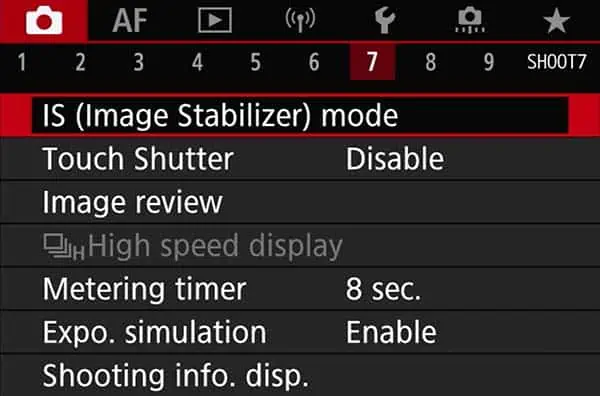
3
On the IS (Image Stabilizer) mode screen, select IS mode and press the SET button.
The IS mode item will open a submenu offering two choices, Off/On
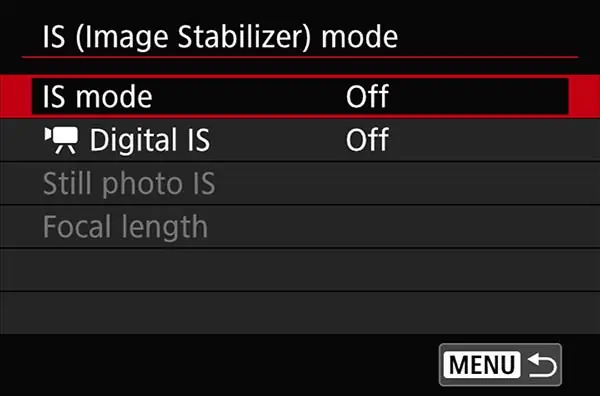
4
From the submenu, choose On and press the SET button.
After pressing the SET button you’ll be returned to the previous screen, where the previously grayed-out menu items will now be available.
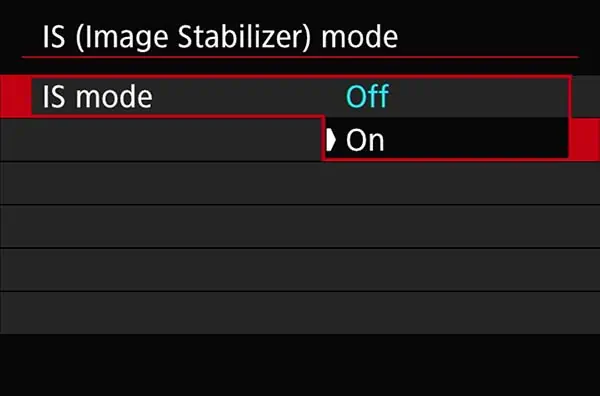
5
Tap on Focal length, or highlight Focal length and press the SET button, to be taken to a screen where you can manually enter the focal length of your lens.
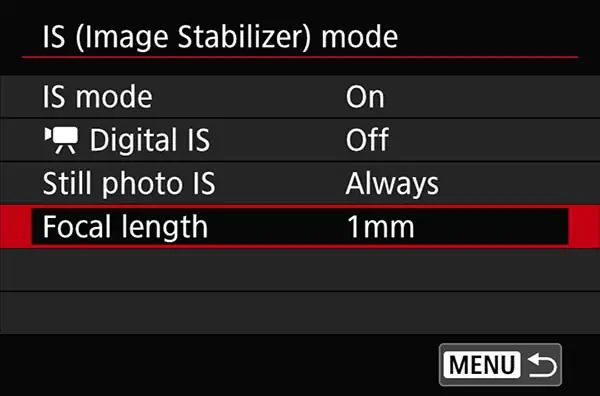
6
Choose one of the placeholders you wish to change, then press the SET button. Up/Down arrows will appear that you can use to change the number values. Repeat as necessary until you have entered the focal length of your lens.
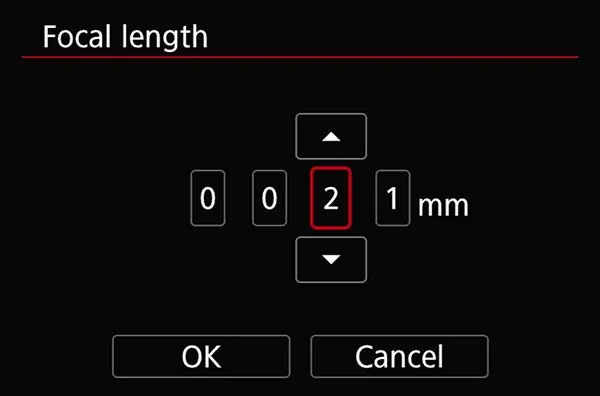
7
After entering the correct focal length, select OK and press the SET button.
You’ll be returned to the previous screen.
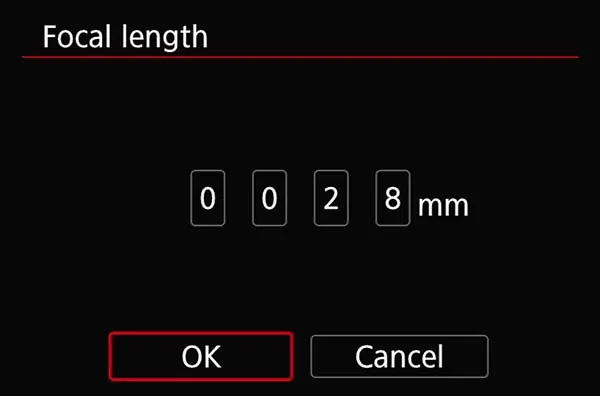
8
You will see the Focal length value has been changed to the value you have entered.
In my example image I have entered a focal length of 28mm for my manual wide-angle lens.
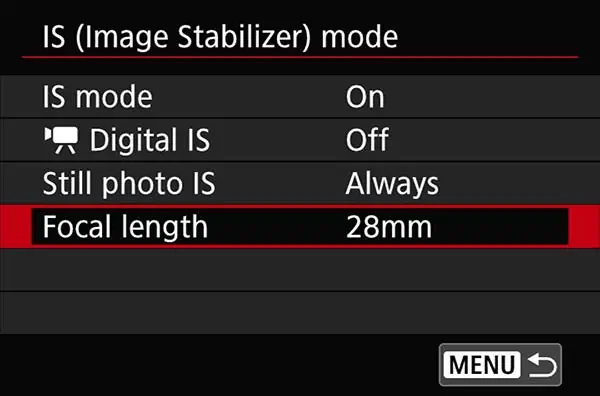
9
Finally, press the camera’s Menu button twice to return to the normal shooting screen.

Note 1: The focal length option is only displayed when you use a lens that does not support lens communication, i.e. a fully manual lens.
Note 2: When Release shutter w/o lens is set to Disable image stabilization will be prevented from functioning. Ensure Release shutter w/o lens is set to Enable (which you would need to do anyway when using a manual lens).
Movie Digital IS on an EOS R5, R6, or R6 Mark II camera
Image stabilization can be turned on in movie mode, just as described above. However, you can also use movie Digital IS, whether you mount a stabilized lens, non-stabilized lens, or manual lens onto upir camera body.
The following levels of digital image stabilization are available.
Off – No digital IS applied
On – A lower level of digital IS will be applied to correct for lower levels of camera shake. Because of the way digital IS works, the image will be slightly cropped in, so that digital stabilization can move into those margins when necessary. The slight cropping-in has the effect of slightly magnifying the image.
Enhanced – This provided a greater amount of digital IS will be applied to correct for a greater amount of camera shake. This mode requires more cropping of the image, causing the image to appear more magnified.
To turn on Movie Digital IS follow these instructions. The screen shots shown below are from an Canon EOS R6 with a stabilized lens. If you have a non-stabilized or manual lens mounted the screen shots may have additional menu items.
1
With the camera in Movie mode, press the Menu button once to open the camera’s menu.

2
When the menu opens select the Shoot 7 (Shoot 8 for R6 Mark II) screen in the red Shoot menu. Then press the SET button.
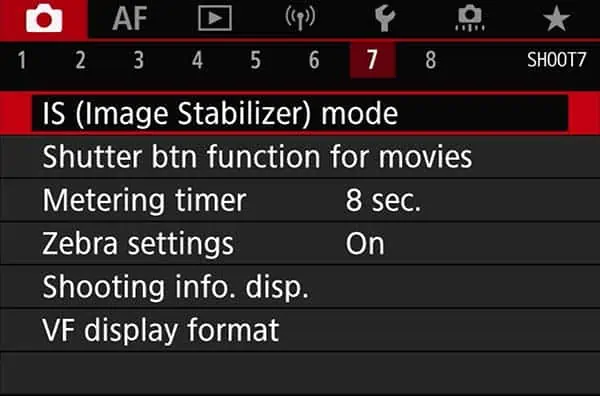
3
On the screen that opens you will see Movie Digital IS is set to Off.
Movie Digital IS is already selected, so Press the SET button to enter the Movie Digital IS options screen.
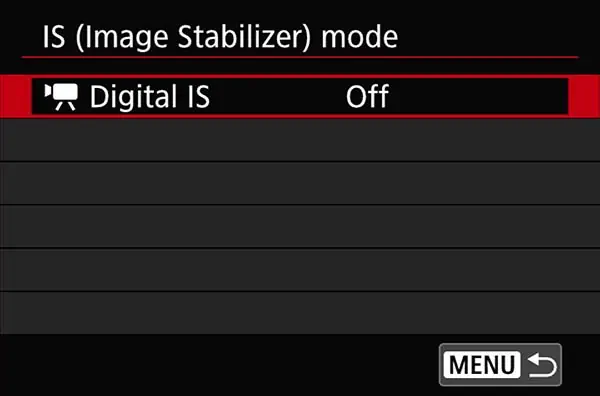
5
On the Movie Digital IS options screen, you have three options; Off, On, and Enhanced. Select On or Enhanced, then press the SET button.
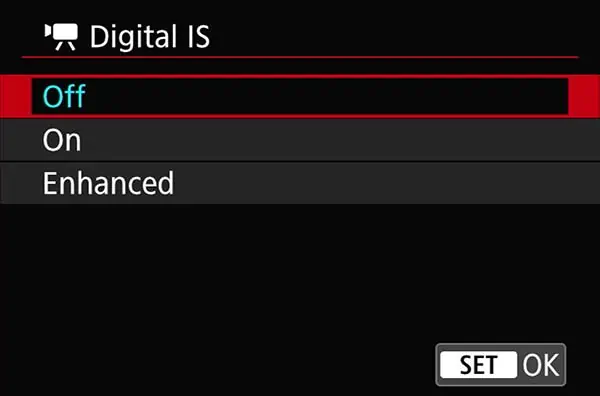
6
You will have been returned to the IS (Image Stabilizer) mode screen. You will see that Movie Digital IS is now On.
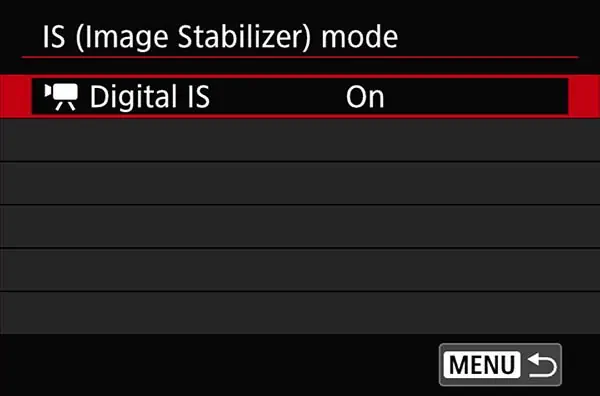
7
Finally, press the Menu button twice to exit the menu and return to the normal shooting screen.

You will have turned on Movie Digital IS on your Canon EOS R5, R6, or R6 Mark II camera. To turn off Movie Digital IS, follow the above instruction but on the Movie Digital IS screen choose Off.
Conclusion
The Canon EOS R5, R6, and R6 Mark II offer In-Body Image Stabilization (IBIS) functionality to help stabilize images and video footage.
For still images, when using a stabilized lens on these cameras, the IBIS and lens stabilization systems will be linked and cannot be used independently. They are either both on or both off and controlled by using the Stabilizer On/Off switch on the side of the lens.
If you are using a non-stabilized lens on these cameras, you can enable or disable the camera’s IBIS system from the Shoot 7 screen of the red Shoot menu (Shoot 8 for R6 Mark II). When you activate Still photo IS (the camera body’s IBIS), you will have the option to always have it on or only for the shot.
IBIS can be used with manual lenses that do not communicate with the camera by also entering the lens focal length.
You might also like…
About the author: Tosh Lubek is a multi-award-winning broadcaster, writer, and video producer, with 40 years of experience in professional broadcasting and has been using Canon video and stills cameras since 2010. He has worked with radio and TV broadcasters, advertising agencies, and direct clients on a variety of projects including radio and television advertising, online video production, corporate videos, award ceremony motion graphics, and theme park sound design. Tosh has won numerous awards, including a Radio Academy Awards Gold Sony, a Gold, Silver, and Bronze World Medals in the New York Festivals International Advertising Awards. Since about 2007 he has been creating YouTube videos. Tosh has been a sponsor of the “video booth” at HashTag Business Events across the UK.
Recent Posts
You're Using the Canon RF 50mm f/1.8 WRONG! Here’s How to Fix It
If you’ve recently picked up the Canon RF 50mm f/1.8 STM—affectionately known as the Nifty Fifty—you might be confused by that strange switch on the side of the lens. It doesn’t say AF/MF...
Recently, I shot several customer testimonial videos in 4K for a client when the overheating warning on my Canon EOS R6 appeared. In fact, it appeared three times in five sessions during the day of...