DIY Video Studio is supported by its readers. Please assume links on this site are affiliate links or ads, and that I get commissions for purchases made through these links. As an Amazon Associate, I earn from qualifying purchases. Thank you if you use any of the links.
You can share your Zoom recordings in a few ways. But it is essential to first establish whether your files are saved locally or on the cloud.
To refresh your memory, Zoom can save your meetings either locally or on the cloud. Local recordings are saved on your hard disk (HDD) or SSD automatically. On the other hand, cloud recordings are saved on Zoom’s cloud storage. You can access, share, and view both types of recordings.
So, how to share a recorded Zoom meeting? Here are some methods that you can use to share your videos with others. Let’s first go over cloud sharing and then local file sharing.
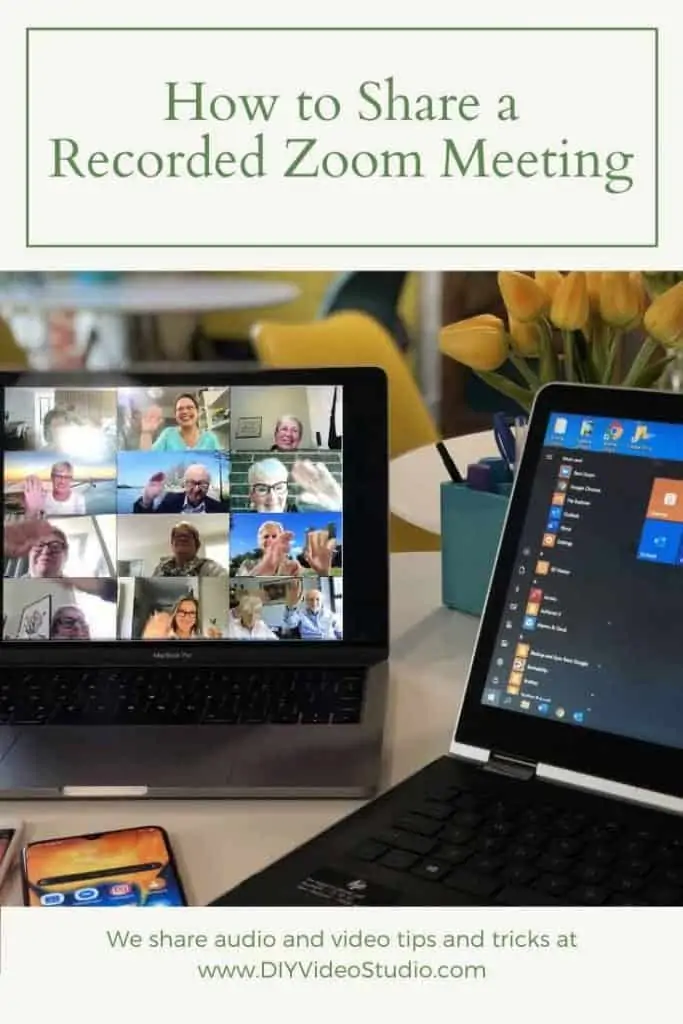
Sharing a Meeting From the Cloud
To save and share your files on the cloud, you need a paid Zoom account. If you do, sharing files is very simple, easy, and convenient. Zoom has made it very easy. You can share it directly without the need of uploading the file anywhere else.
Here is how to share a recorded Zoom meeting saved on the cloud:
- Open Zoom on your computer and log in. Click on recordings
- Click on the Share button next to the video file you want to share.
- (Optional) you may want to add a password, just in case
- Copy the link of the recording and share it by pasting it into an e-mail or other program
Sharing through Zoom on the cloud is very convenient because you can also edit the video by setting the playback range. You can cut the awkward parts in the beginning and get to the point right away.
If you don’t have the means to share through the cloud, don’t worry. There are many ways to share local recordings too. You can find the methods below.
Sharing a Local Recording
If you have no clue where your recorded Zoom meetings go on your computer, here is the answer. All Zoom videos (and chat in text form) are saved in your Documents folder on your PC or Mac. All you have to do is open Documents, go into the Zoom folder, and you will see all your recordings in folders.
Open the folder of the recording that you wish to upload and open the mp4 video to make sure that it works all right. You can use a video editor to make the video longer or shorter or to cut out the awkward parts.
You can also find the video by following these steps, which might be easier for you. This is how to share a recorded Zoom meeting saved locally:
- Open Zoom and log in
- Go to Meetings
- Click on Recorded
- Click on the video you wish to share
- Press Open and the folder of the video will pop up immediately
But how do you share the video now that you found it? Thankfully, there are many ways. You just have to upload the video on any cloud service like Google Docs or Dropbox. Then, you just have to set the right permissions in the file-sharing settings and copy and paste the link to the video into your company’s or school’s group chat. You can also email the link to someone.
If you want to upload the video to a platform where everyone can see it, then you can upload it on YouTube. In fact, you can share the video on YouTube and then only allow access to people who have the link.
You can also email the mp4 video file to someone by email. You just have to attach the file to the email and that’s it! It’s very simple and intuitive.
If you have a recorded Zoom meeting that needs to be written down word for word in text form, remember that you can also have someone transcribe it for you. There are tons of transcription companies and services online that actually do a pretty good job of writing down all that is said during the meeting.
You may want to do some advanced editing with the recording if it is important and has to be watched multiple times by multiple people. It is up to you to decide which parts are more important than others. If that’s the case, you may have to hire an amateur video editor or you can do it yourself through a video editing program.
You can send the mp4 file to someone to have it translated or captioned too. It is up to you to decide how to share it and with whom to share it.
If you don’t know what to use to edit and share the Zoom video, the best option is to just upload it to YouTube and use their built-in video editor. In fact, you can do that with both a cloud and a local video file.
Sharing Is Still Very Difficult
If you are asking yourself, “How can I find the information that I need? I have so many videos!”, you are not alone. Some surveys about online work during the pandemic have shown that around 30% of people in a company have to record their meetings.
If there are 100 people in a company and 30 of them record a one-hour meeting each day, that’s 150 hours of video to go through each week. It’s very cumbersome and it takes a lot of time to go through all of them just to find a few important bits.
You are not alone with this problem, so you must organize and innovate. You may find it easier to immediately go through the video to edit it. You just have to find the most important parts and then save the edited video and share it with your business or school.
It will make it easier for everyone to watch and you won’t lose too much time because your memory will be fresh. We all sincerely hope that Zoom will create a built-in editor so that watching recordings is easier for all organizations, companies, schools, and teams.
Editing When the Meeting Is Done
When you take the extra time to take out the important bits from the recorded video, you are doing a good job. Doing that will make your group more productive and boost creativity and brainstorming in consecutive sessions. Collaboration is the key to the success of any team or group.
The recordings have to be easy to watch multiple times and to find in the group. You can make a collaborative YouTube channel or a single Google account for all to use and then upload the videos to the Drive. Organization is very important when it comes to recorded Zoom meetings.
Watch Out for Security Issues
Zoom has had multiple security issues over the past year. After all, it was a very small company at the start of the pandemic. It quickly became one of the most popular ways to continue work and education at home.
That’s why you have to be on the outlook for people who want to steal your or your company’s intellectual property. Here are some ways to keep your recordings safe and organization simpler:
- Keep all videos in one place. This can be any cloud storage service or YouTube
- Add a password to the video on the service that you’re using
- Remind your group that no third party is allowed to access the videos
- Create a new Google account that you will use only for that purpose. You may want to keep the password to yourself and only share the videos through links
- Make a word document to keep track of all videos
- Give the video files a name that is easy to find. Thankfully, Zoom makes it easy for you to keep track by providing you with crucial information in the folder name
- Be careful who you give permission to record meetings in Zoom
How to Download a Zoom Meeting
Downloading a recorded Zoom meeting is easy. You can do that through pretty much any cloud storage service. You just have to give permission to all people who have the link to also download the video. The exact steps on how to do it vary from service to service, but it is not difficult to find on your own.
It is great that Zoom uses the mp4 format because it can be opened with almost any video player and it does not take up a lot of space on your hard disk or cloud storage service. It also makes downloading videos much more intuitive for your students or colleagues.
Conclusion
Sharing a recorded Zoom meeting is not difficult at all. It does not matter if you use cloud or local file sharing, your videos can be uploaded to any other platform that you wish to use. However, keeping the videos organized and safe is much harder.
The easiest way to keep track of all the meetings and important info is to edit the video while your memory is fresh. Only keep the key parts of the meeting. You can upload the edited video to a single Google account and then use Drive to share it with others.
Source: Zoom Blog
Tosh Lubek runs an audio and video production business in the UK and has been using the Canon EOS R since it was released in the Autumn of 2018. He has used the camera to shoot TV commercials for Sky TV, promotional business videos, videos of events and functions, and YouTube creator content. He has also won international awards for his advertising and promotional work. You can meet him by visiting his “video booth” at HashTag business events across the country.
Recent Posts
How to use Umbrella Lights in video: A complete guide with images
Almost every beginner will have used umbrella lights as their first proper video lighting setup. Umbrella lights are used in video as a source of soft light, smoothing shadows on the subject’s...
Softbox and Umbrella lights are used for both photography and videography. You shouldn’t think of like a boxing match where it’s softbox vs umbrella lighting for video. Each has its own set of...


